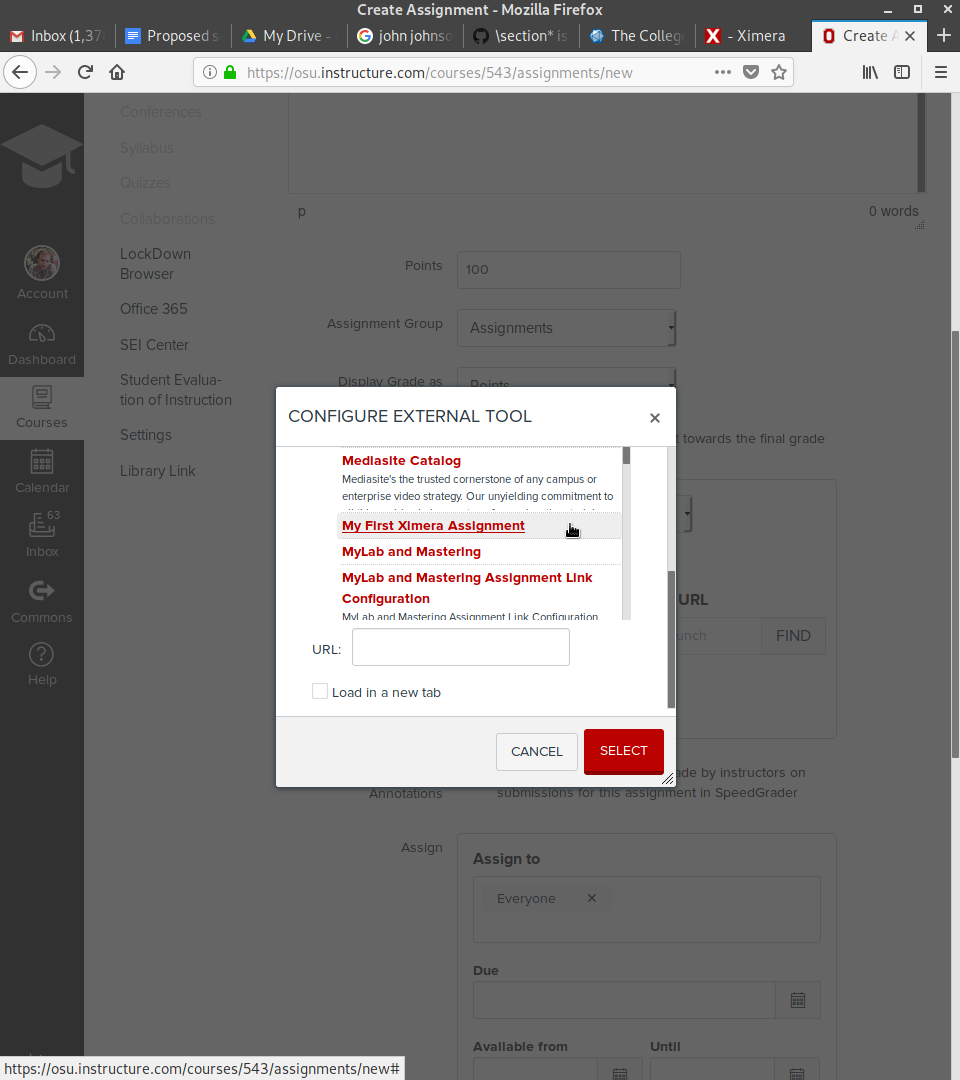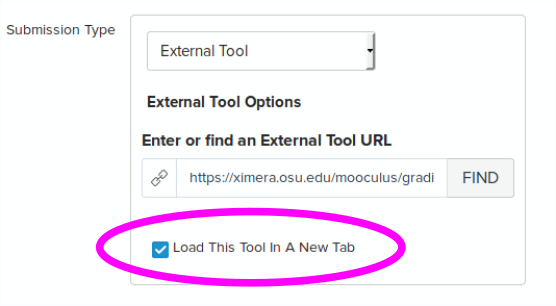Ximera can use LTI to pass grades to an LMS.
Key and secret
To deploy Ximera activities as an assignment in an LMS using LTI you must have a “key” and a “secret” given to you by Ximera. This key and secret combination can be used by any user to set up homework on an LMS. If we didn’t have key’s and secrets, students could (in theory) submit grades directly to the LMS. The key-secret combo simply validates to the LMS that the work came from some Ximera activity.
To get an authentic key-secret combination, do this:
xake -k YOUR-GPG-KEY lti NAMEfor example it might look like:
xake -k LKJ987LKJLKJ55JGHJKG77JKJ9898KLLKJLKJ99K lti mathassignmentsThen xake will return:
SD4GSdFG4sDGF45ADfdgfsgf4542545sdfd245_j354 lti mathassignments
LTI key: mathassignments
secret: 9KJ_83klkdiKLk956nK9_klsdKll-KJsdop998_kld7
will give you a key and secret. Note, repeating the same process will always give you the same key-secret combination. You may share your key-secret combination between faculty teaching any course with Ximera activities.
Canvas
For each assignment there are two steps: Making an external tool and connecting an assignment to the external tool.
Making and external tool
For each assignment you want to add, start by going to Settings Apps View App Configurations
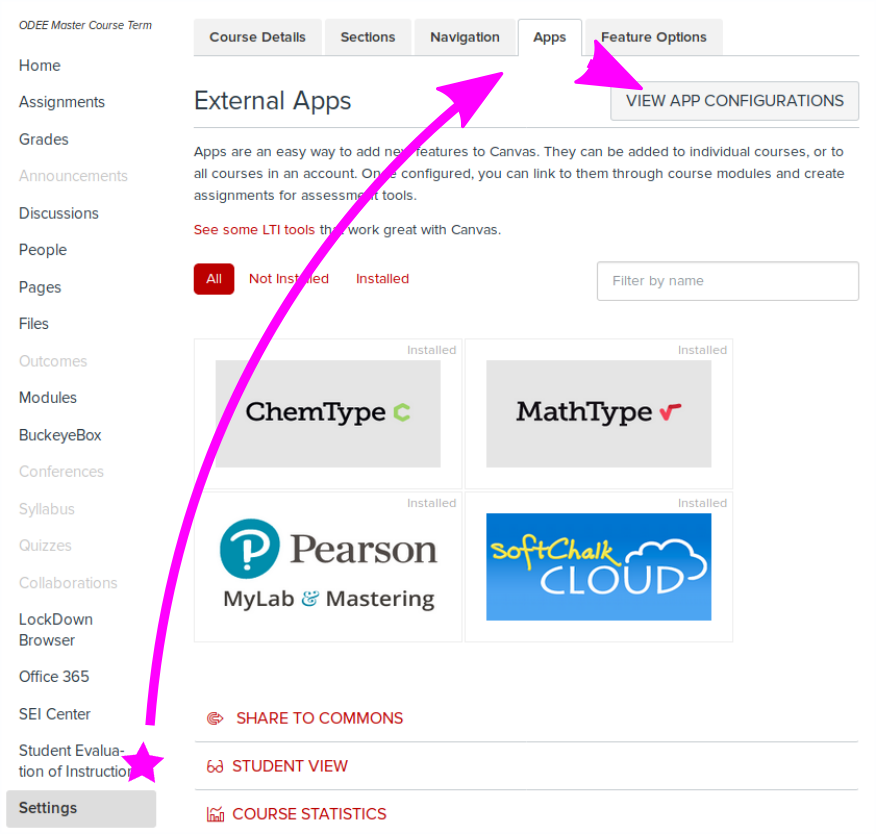

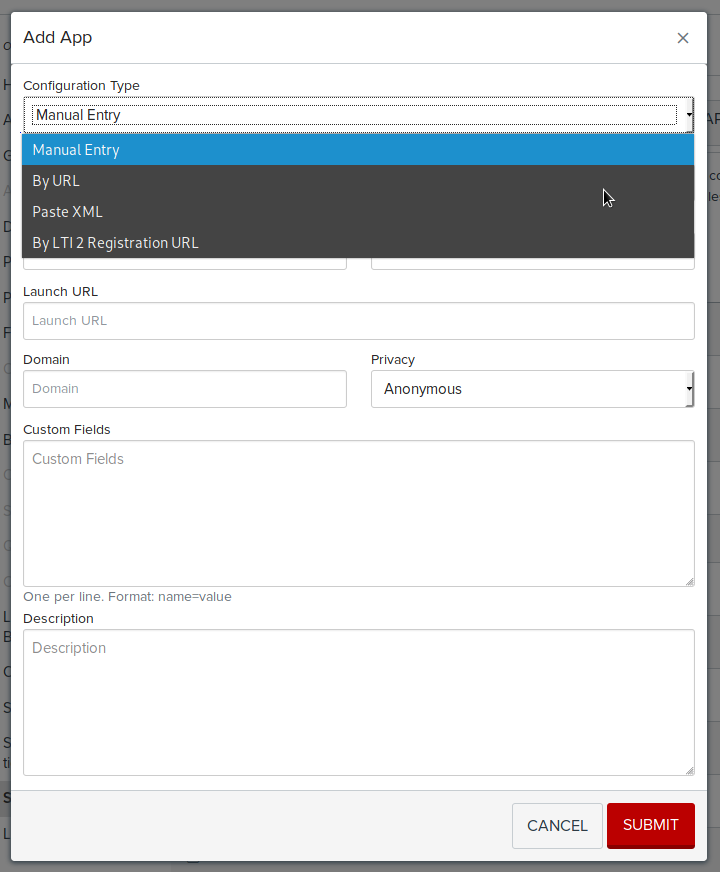
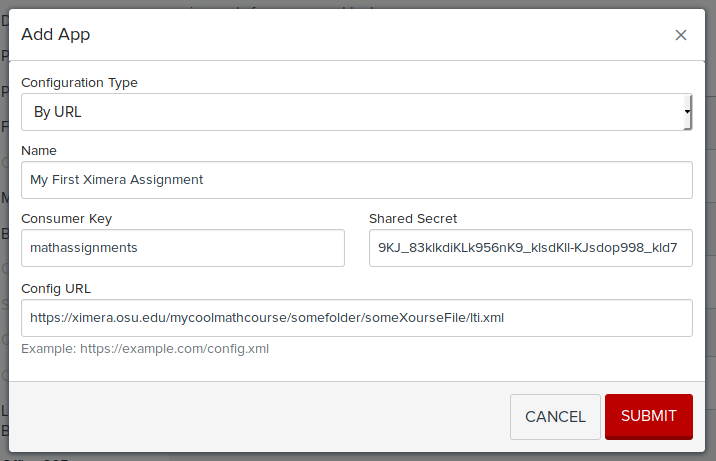
Connecting an assignment to the external tool
Click on “Assignments” then ASSIGNMENT. Name the assignment, assign points to the assignment, set the Submission Type to “External Tool” then find your assignment in the list: